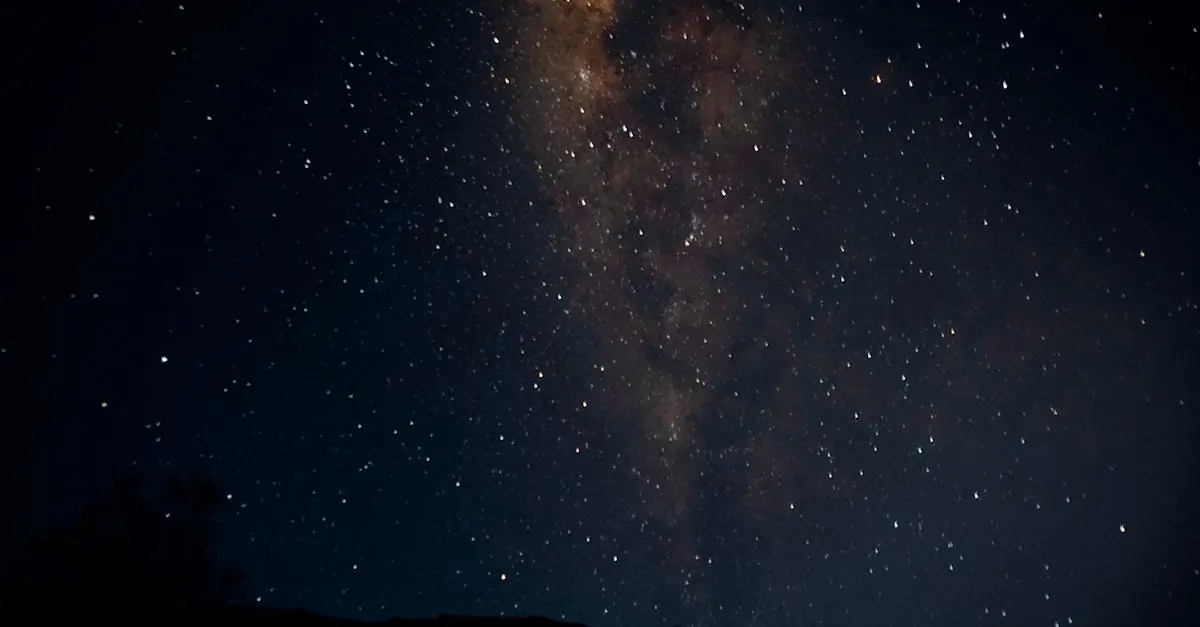Table of Contents
ToggleIn a world where silence is golden but notifications are relentless, knowing how to turn on vibration on an iPhone is a game changer. Imagine sitting in a meeting, your phone buzzing discreetly in your pocket while others are none the wiser. It’s like having a secret superhero power—only instead of saving the world, you’re simply saving yourself from awkward moments.
Understanding Vibration Settings on iPhone
Vibration settings play a crucial role in personal device management. They allow users to receive notifications discreetly, making it easier to stay connected while in quiet environments.
Importance of Vibration Alerts
Vibration alerts serve as an essential part of smartphone communication. They ensure notifications do not disrupt meetings or quiet settings. Users gain the ability to stay informed without disturbing others, enhancing both personal and professional interactions. An effective vibration alert can prevent missed calls, messages, or app notifications, particularly during critical times. Discreet alerts maintain focus while allowing individuals to respond promptly when needed.
Different Vibration Modes
iPhones offer various vibration modes, catering to different user preferences. Standard vibration provides a steady pulse, suitable for most notifications. Custom vibrations allow users to tailor alerts for specific contacts or apps, adding a personal touch. Users can choose between default patterns or create their own using the Settings app. Additionally, features like “Vibration on Silent” ensure users receive notifications even when the phone is muted. These options empower users to control how they experience notifications based on their environments.
How to Turn on the Vibration on iPhone
Enabling vibration on an iPhone helps users receive notifications discreetly. It’s essential for maintaining focus in quiet environments.
Using the Settings App
Open the Settings app on the iPhone to access vibration controls. Select “Sounds & Haptics” to find vibration options. Toggle the “Vibrate on Ring” and “Vibrate on Silent” switches to enable vibration for calls and messages. Users can also adjust the vibration patterns for different notifications. Custom settings provide ways to personalize the vibration experience according to preferences.
Enabling Vibration for Calls and Notifications
To ensure calls vibrate, navigate to “Sounds & Haptics” within the Settings app. Adjust the “Ringtone” and “Text Tone” to include vibration alerts. Select “Vibration” from the options provided, allowing users to choose from standard patterns or create custom vibrations. Notifications for third-party apps can also utilize vibration settings for discreet alerts, enhancing the overall experience while avoiding disruption in meetings or quiet spaces.
Customizing Vibration Patterns
Customizing vibration patterns enhances how users receive notifications on their iPhones. Users can create unique alerts, making it easier to differentiate between calls, messages, and app notifications.
Creating Custom Vibration Alerts
Creating custom vibration alerts involves navigating to the Settings app, selecting “Sounds & Haptics,” and tapping “Vibration.” Custom patterns can be designed by tapping “Create New Vibration.” Users tap the screen in a rhythmic pattern to form their alerts. Once satisfied, selecting “Stop” saves the new vibration. Then, users can assign this pattern to specific contacts or notifications, making it easier to identify incoming alerts without needing to look at the screen.
Assigning Vibration Patterns to Contacts
Assigning vibration patterns to contacts adds a personalized touch to notifications. Users start by opening the Contacts app and selecting the desired contact. Tapping “Edit” reveals the “Ringtone” option, where they can choose “Vibration.” Here, users select their custom vibration or one of the built-in patterns. Saving changes ensures that specific vibrations alert users to important calls or messages from significant contacts, streamlining communication.
Troubleshooting Vibration Issues
Vibration issues on an iPhone can disrupt the intended discreet experience. Identifying common problems can help users resolve them quickly.
Common Problems and Solutions
Users often experience issues like the iPhone not vibrating or vibrating unexpectedly. First, check if the “Vibrate on Silent” and “Vibrate on Ring” options are enabled in Settings. Ensure that the device is not in Do Not Disturb mode, which can silence all alerts. Restarting the iPhone often resolves minor glitches. If vibration settings still do not function, consider checking for software updates in the Settings app. Updating to the latest version can fix bugs related to vibration functionality.
When to Seek Further Help
When troubleshooting fails to resolve vibration issues, users may require expert assistance. Contacting Apple Support is advisable for persistent problems. Visiting an Apple Store for an in-person diagnosis can uncover hardware malfunctions. If the iPhone is under warranty, repairs may be covered or offered at reduced rates. Seeking assistance promptly can prevent further complications and ensure notifications work as intended.
Enabling vibration on an iPhone is a simple yet powerful way to manage notifications discreetly. By customizing vibration settings users can tailor their alerts to fit their personal and professional lives. This ensures they stay informed without disrupting their surroundings.
With the ability to create unique vibration patterns users can easily identify important calls or messages. Troubleshooting any vibration issues is straightforward and can help maintain a seamless notification experience.
Embracing these features not only enhances communication but also empowers users to navigate their daily interactions with confidence and ease.